Description
Audio Tone Generator Plus
![]()
"Audio Tone Generator Plus" is a new integrated sound signal generator app that can generate a variety of audio reference tones.
This app can be used in a wide range of fields as a reference sound source for audio system testing, sound tuning, hearing testing and more.
It is provided with four types of signal generators to generate sine wave signals, frequency sweep signals, chirp signals, and colored noise with octave band filter.
- Sine wave generator: It includes sine wave generator that generates a pure tone with a high precision of DVD quality and a frequency accuracy of 0.1Hz, and can set a frequency by 4 presets and keyboard input.
- Frequency Sweep generator: It has linear sine wave frequency sweep/warble signal, and can set start and stop frequencies by 3 presets and keyboard input. upward/downward sweep is possible.
- Colored Noise generator with octave band filter: It generates White noise, Pink noise, Red noise, Blue noise, Purple noise and Gray noise. It can also generate 1/1 and 1/3 octave band colored noise with user-configurable frequency octave band filter. Multiple selections of arbitrary bands are possible, and is utilized for detailed analysis of specific frequency bands. Burst noise can also be output with 4 different duty ratios.
- Frequency Chirp generator: It is short-time sweep signal with linear or exponential frequency change, and adjusts start and stop frequencies by 3 presets and keyboard input. Chirp signal generation time and start delay time can be adjusted.
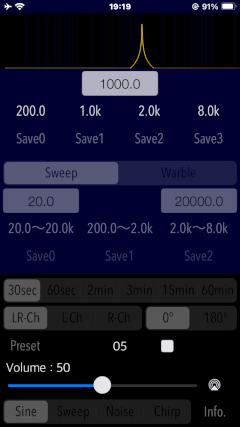
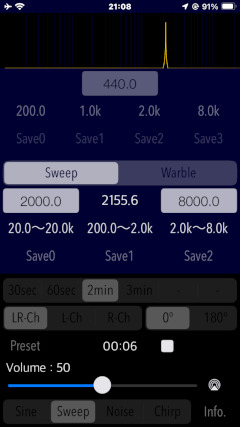
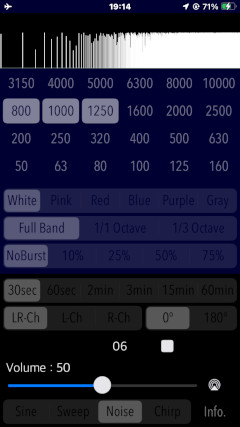
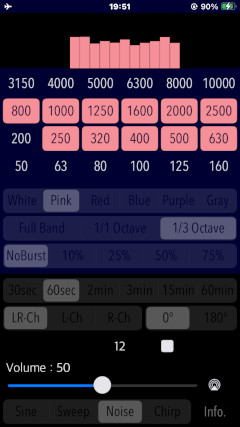
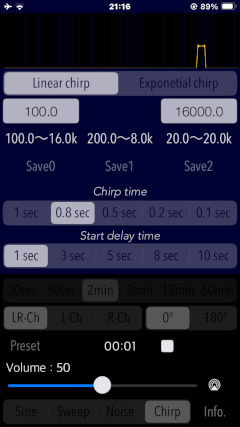
It will help you to make the benchmark for your audio equipment and loudspeakers, your listening environment and room acoustics or your hearing. The signals created by this app can be best used in conjunction with external devices, such as an audio spectrum analyzer or a sound level meter.
Please to click the link below to visit the product page on AppStoreTM.
- Communications charges when connecting to the AppStore will be borne by the customer.
- iPhone is a trademark of Apple Inc., registered in the U.S. and other countries. AppStore is a service mark of Apple Inc.
Products Information
- Version: 4.1.3
- Release date: December 26, 2025 UTC
- Size: 0.7 MB
- Category: Utilities, Music
- Compatibility: Compatible with iPhone. Requires iOS 18.7 or later.
- Status: Now distributing.
Sound source generation
This app can generate the following signals.
- Sine wave
- Sweep tone signal
- Warble tone signal
- Chirp tone signal
- Colored White Noise (White noise, Pink noise, Red noise, Blue noise, Purple noise, Gray noise)
- Octave Band Noise (1/1 octave band, 1/3 octave band)
Features
- Sine wave generator (Sine): Sine wave signal (Preset frequencies: 200Hz, 1kHz, 2kHz, 8kHz)
- Frequency Sweep generator (Sweep): Sine wave frequency sweep/warble signal (Preset frequencies: 20Hz - 20kHz, 200Hz - 2kHz, 2kHz - 8kHz, transition time: 30, 60, 120, 180sec), up-sweep/down-sweep playback
- Colored Noise generator with Octave-band Noise (Noise): White noise, Pink noise, Red noise (Brown noise, Brownian noise) , Blue noise, Purple noise and Gray noise. Octave band noise generation by 1/1 or 1/3 octave-band filer (center frequency: 63Hz - 8kHz / 50Hz - 10kHz), burst playback with duty ratio of 10/25/50/75%.
- Chirp signal generator (Chirp): Short-time sweep signal (transition time: 0.1 - 1.0sec, start delay time: 1 - 10sec, frequency variation curve: Linear/Exponential)
- Configurable frequency range: 20Hz - 21kHz
- Frequency input by keyboard in units of 0.1Hz.
- Preset frequency customization function.
- Playback time control: 30sec/60sec/2min/3min/15min/60min
- Output gain control.
- Output channel selection: LR/L/R
- Output phase control: 0/180 degree - In-phase/Out-of-phase.
- Optimized for iPhone, Compact code size.
Applications
This app can be very useful for a variety of applications including:
- Testing for Loudspeakers and Headphones
- Testing and tuning for Audio amplifiers, Equalizers and many other Audio equipment.
- Burn-in for Audio equipment, Loudspeakers and Headphones
- Acoustics testing
- Frequency response measurement
- Sound insulation level measurement
- Indoor sound field distribution measurement
- Reverberation time measurement
- Sound masking
- Relaxation and meditation
- Hearing Test
Top view
Top view has the operation setting area at the top, and the control area at the bottom.
In the control area, you can select one operating mode from Sine wave (Sine), Sweep signals (Sweep), Chirp signals (Chirp) and Noise signals (Noise) and Information view (Info). In addition, you can control the playback volume (Volume), Output channel (LR/L/R), Preset settings (Preset) and Playback control.
In the operation setting area, you can set the parameter of the operating mode that has been selected in the control area.
At the initial startup of this app, product information (Info) will be displayed, so please confirm how to use it.
- Operational modes
- Sine: Sine wave signal generator
- Sweep: Sweep signal generator
- Noise: Noise signal generator
- Chirp: Chirp signal generator
- Info: Information view
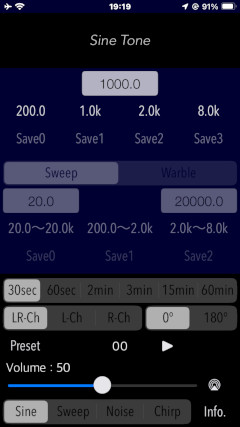
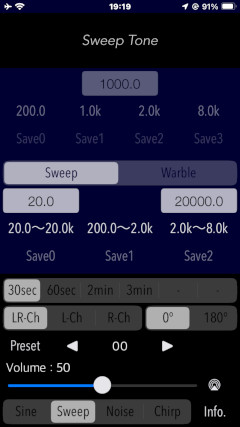
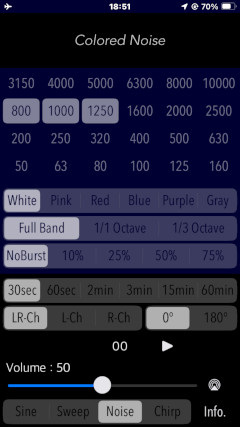
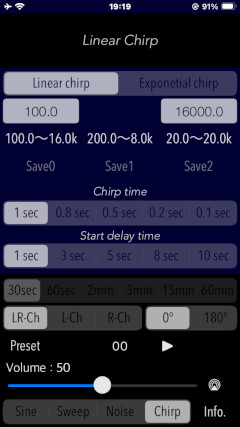
SINE
SINE mode generates a pure tone signal with a sine wave.
By tapping the frequency button, you can set from 4 different frequencies with a single touch. Tap the Play button to generate a tone signal, and the Stop button to stop playback.
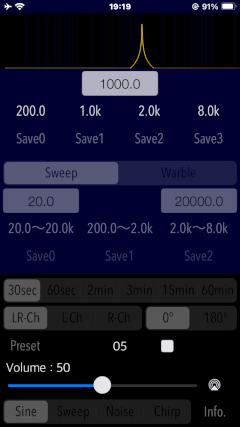
The sine wave frequency can be set in the range of 20 Hz to 21 kHz. Tap Frequency Monitor, keyboard-input the frequency you wish to set, and tap the Return key to confirm the value.
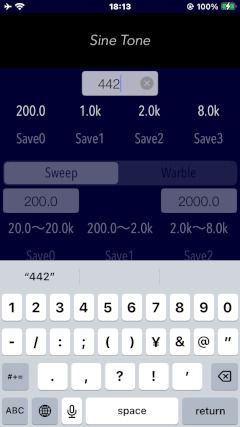
Preset frequencies can be set as desired. Tap the Preset button and save the preset frequency with the Save buttons (Save0 - Save3).
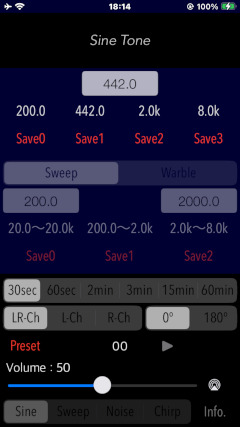
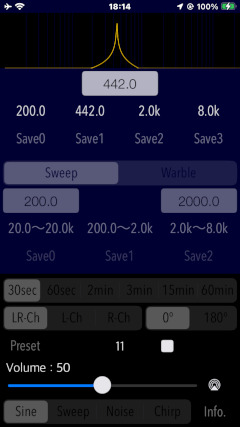
SWEEP
SWEEP mode generates a frequency sweep signal or warble signal using the sine wave.
The sweep signal produces a sine wave such that the frequency of the sine wave transitions continuously with time in a certain frequency range.
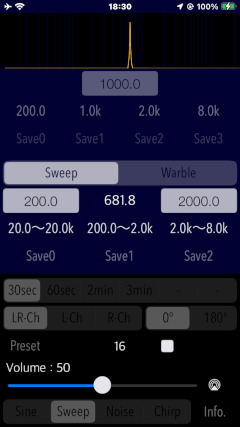
A warble signal is a tone signal that modulates the frequency of a sine wave around a certain frequency f0. This app generates a 1/3 octave band FM modulated signal in which the center frequency transitions continuously with time. Using a warble signal as the measurement signal can disperse the effects of echoes and standing waves generated at the measurement point.
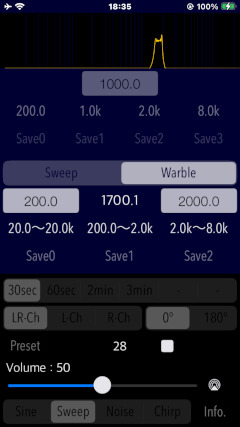
By tapping the frequency button, you can set from 3 different frequencies with a single touch. Tap the Play button to generate a tone signal, and the Stop button to stop playback.
Tapping the play button generates a sweep/warble signal. Up sweep and down sweep are available.
The frequency can be set in the range of 20 Hz to 21 kHz. Tap Frequency Monitor, keyboard-input the frequency you wish to set, and tap the Return key to confirm the value. The lower and upper frequency limits must always be set.

Preset frequencies can be set as desired. Tap the Preset button and save the preset frequency with the Save buttons (Save0 - Save2).
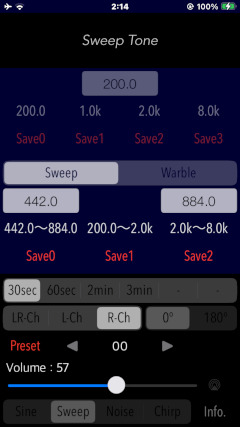
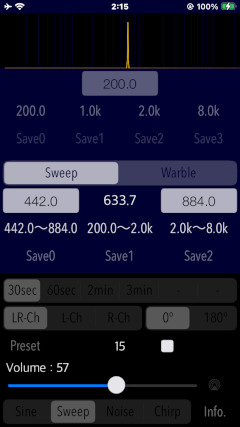
CHIRP
Chirp signal is a sweep signal of very short duration. This app generates a short time sweep signal with a sine wave that increases in frequency with time.
By tapping the frequency button, you can set from 3 different frequencies with a single touch. Tap the Play button to generate a tone signal, and the Stop button to stop playback.
The frequency change curve of the chirp signal can be selected from Linear or Exponential.
The Chirp time is the signal transition time and can be set in the range of 0.1 to 1 second.
Furthermore, since the generation time of the chirp signal is very short, the Start delay time is provided from the time the start button is tapped until the signal is output. The Start delay time can be set within a time range from 1 to 10 seconds.
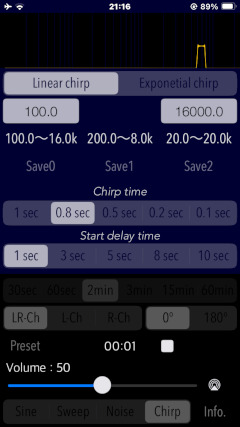
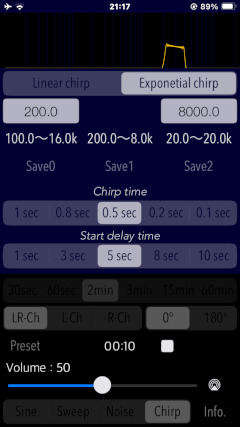
The frequency can be set in the range of 20 Hz to 21 kHz. Tap Frequency Monitor, keyboard-input the frequency you wish to set, and tap the Return key to confirm the value. The lower and upper frequency limits must always be set.
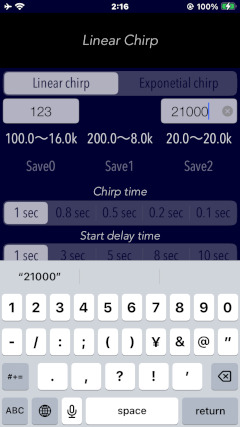
Preset frequencies can be set as desired. Tap the Preset button and save the preset frequency with the Save buttons (Save0 - Save2).
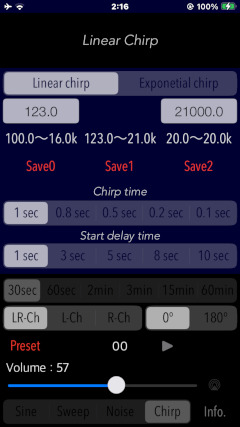
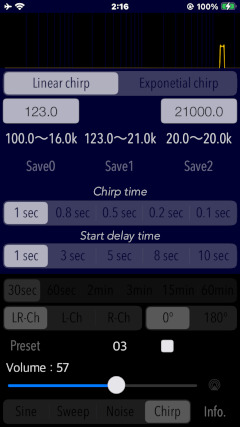
NOISE
As the colored noise, it produces White noise, Pink noise, Red noise, Blue noise, Purple noise and Gray noise.
Select a noise type and tap the Play button to generate a noise signal.
- White noise
White noise is a constant noise signal whose component strength in a unit frequency band (1 Hz) is independent of frequency. When viewed in terms of sound power over a frequency band of constant width, it increases with frequency by +3 dB/oct for higher frequencies.
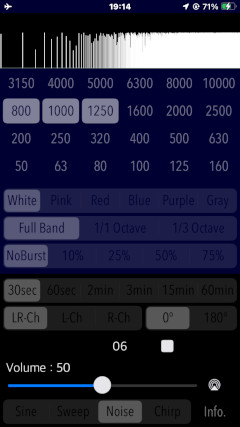
- Pink noise
Pink noise is a noise signal that is passed through a -3dB/oct low-pass filter relative to white noise. It falls to the right on the frequency response table as the frequency increases. It is a noise suitable for the purpose of evaluating the sound volume in each frequency band because the energy in each frequency band is uniform. In other words, pink noise is often used in acoustic adjustment and measurement because it has the same loudness in any octave band.
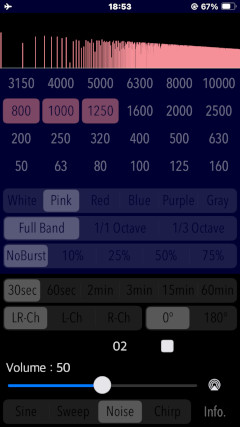
- Red noise
Red noise is also called Brownian noise or Brown noise. Red noise is a noise signal whose power spectral density descends 6 dB per octave with increasing frequency. It sounds more like an emphasis on lower frequencies or a softer sound quality compared to white or pink noise. In audio applications, it is used for subwoofer phase check and aging of low midrange speaker units. In healthcare applications, it is also used for sound masking in the treatment of sleep disorders, environmental noise and tinnitus.
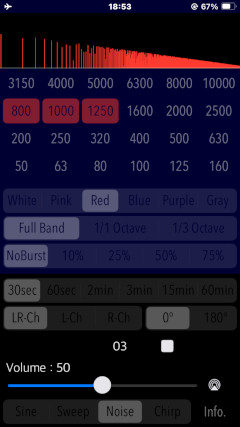
- Blue noise
Blue noise is a noise signal whose power spectral density increases by 3 dB per octave with increasing frequency. Because blue noise is biased toward higher frequency components, it sounds like a high-pitched hissing noise.
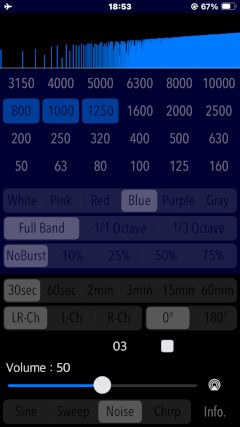
- Purple noise
Purple noise is a noise signal whose power spectral density increases 6 dB per octave with increasing frequency. Purple noise is biased toward even higher frequency components than blue noise, so it sounds like a high-pitched hissing noise with no bass at all.
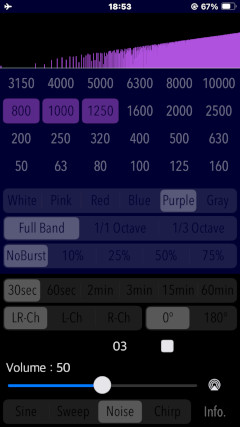
- Gray noise
Gray noise is a noise signal that exhibits a power spectrum similar to the psychoacoustic equal loudness curve. All frequency components sound the same loudness when listened to by humans.
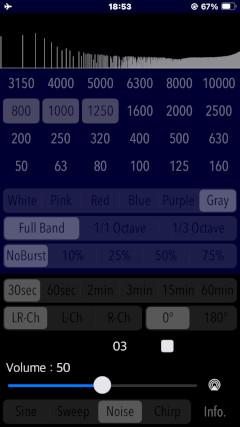
- Burst signal
These noises can be output as burst signals (1 cycle, approx. 5 seconds). Burst signal can be selected from four different duty ratios (10, 25, 50, and 75%). When NoBurst is selected, continuous playback is performed.
# Burst signal cycle time: 5.12 sec (sampling frequency 48 kHz), 5.57 sec (sampling frequency 44.1 kHz)
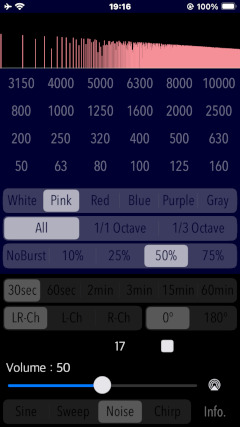
Octave Band Noise
In NOISE mode, Colored noise signals can be output as octave band noise. Octave band noise is a noise signal in which a frequency band is extracted in 1/N octaves (N is a natural number). It can also be used to measure and evaluate the volume of specific frequency band with respect to the octave band.
This app can output noise signals through a 1/1-octave or 1/3-octave octave bandpass filter using arbitrary noise as the source signal.
Tap either the "1/1 Octave" or "1/3 Octave" button to select the center frequency of the bandpass filter. Multiple arbitrary frequency bands can be selected. The bandpass filter center frequencies that can be selected are as follows:
- Center frequency of 1/1 octave band bandpass filter : 63, 125, 250, 500,1000, 2000, 4000, 8000 Hz
- Center frequency of 1/3 octave band bandpass filter : 50, 63, 80, 100, 125, 160, 200, 250, 320, 400, 500,630, 800, 1000, 1250, 1600, 2000, 2500, 3150, 4000, 5000, 6300, 8000, 10000 Hz
Note: The default at first startup is 1000 Hz in 1/1 octave band and 800 Hz, 1000 Hz, and 1250 Hz in 1/3 octave band.
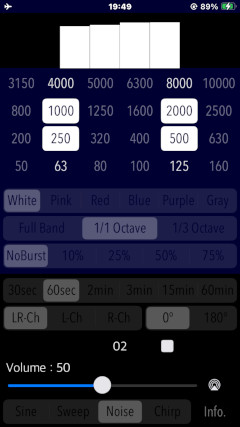
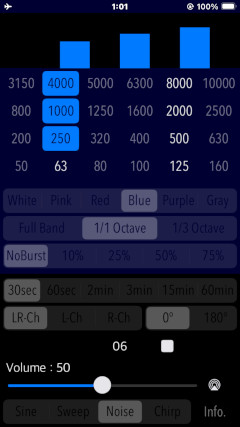
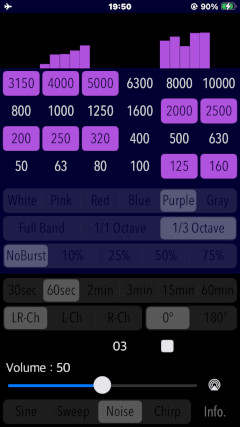
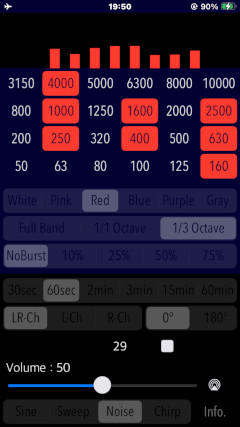
Information view
By tapping Info button, it is displayed the information view of product information and usage. If you return the operation, please tap the other mode button. At the initial startup of this app, the information view will be displayed, so please confirm how to use it.
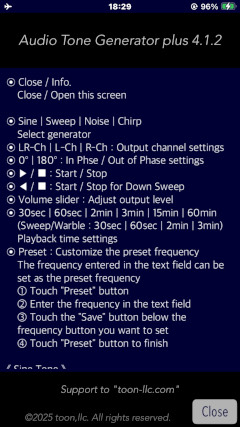
Release Note
- Version 4.1.3 was released on December 26, 2025 UTC.
- Version 4.1.2 was released on February 19, 2025 UTC.
- Version 4.1 was released on February 17, 2025 UTC.
- Version 4.0 was released on December 5, 2024 UTC.
- Version 3.0 was released on October 10, 2023 UTC.
- Version 2.1 was released on January 19, 2023 UTC.
- Version 2.0 was released on November 11, 2022 UTC.
- Version 1.0 was released on April 22, 2022 UTC.
Note
- Please be careful that continuous high-volume and high-frequency signals can damage speakers, even if your ears don't perceive them as being too loud.
- If the silent mode is turned on, all iPhone sound outputs are disabled. To enable the sound output, please be sure to turn off the silent mode in the iPhone's settings, "Settings/Sounds" or Control Center.
- AirPlay data transmission is a wireless communication system using Apple's proprietary audio data compression. For this, there are cases where the random sound noise is generated by radio condition and the compatibility of AirPlay connection equipments. Note that it may occur at particularly high frequency band.
- The chirp signal is a sweep signal of extremely short duration, so it does not guarantee a playback frequency in the specified range.
- When using this application with wireless communication such as Bluetooth or AirPlay, there may be cases that limitation of the playback frequency, lowering the output level and irregular noise, etc., may occur under the influence of wireless environment, communication equipment and communication state. Please note that this is not to guarantee that this application operates as configured specifications under the wireless communication.
Request for review
Please send a review of your comments and requests for this app. We will use your review to improve our products. Thank you for your cooperation.
- Please fill in your review by accessing from iOS device.
Contact us
For inquiries and consultation regarding our iOS app products, please contact the following support desk.
About Inquiries
 toon,llc.
toon,llc. Return to Top
Return to Top