Description
Pitch On Stave - Voice pitch & scale viewer
Support tool for improving your singing voice!
"Pitch On Stave" gives you valuable visual feedback on your vocal pitch.
You just sing into the built-in microphone on your iPhone, and it graphs the estimated vocal pitch on the stave.
It will assist you visually for training your a cappella vocals and practice of Passaggio.
On sing a song, what recognize your pitch on scales? Working on scales is an important part of learning how to control your vocal, developing your voice and keeping your voicing in good shape. Try to improve your singing by checking your vocal pitch!
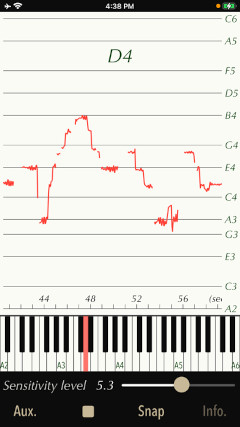
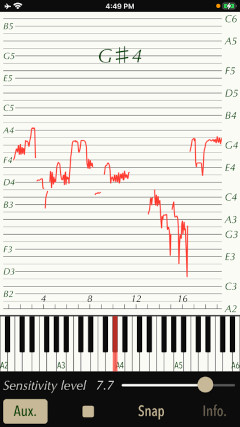
Please to click the link below to visit the product page on the AppStoreTM.
- Communications charges when connecting to AppStore will be borne by the customer.
- iPhone is a trademark of Apple Inc. registered in the U.S. and other countries. AppStore is a service mark of Apple Inc.
Products Information
- Version: 2.0
- Release date: January 15, 2025. UTC
- Size: 0.4 MB
- Category: Music, Education
- Compatibility: Compatible with iPhone. Requires iOS 18.2 or later.
- Status: Now on distribution.
Features
"Pitch On Stave" has the following features:
- Vocal analysis and pitch estimation for human voice.
- Display ranges: 4 octave (up to C6 from A2)
- Sensitivity level: 0 (Low) - 10 (High)
- Pitch analysis display can be scrolled back in the time axis.
- Automatic stop up to 60 seconds
- Auxiliary line display function. (Aux)
- Snapshot function (Snap): Saves an image of the pitch analysis display.
Sound Analysis
This app analyzes the frequency spectrum included in the singing voice and displays the basic vocal pitch in a graph in real time. At the same time, the note name is also displayed.
The sound analysis is for human singing and only for single vocals. Vocals with chorus or accompaniment, instrumental performances, or noisy sound environments cannot be displayed correctly. The same is true for very short utterances and breathing.

Top view
This is Top view of this app.
The upper part has Trace display that displays the results of sound analysis, and the lower part has Sensitivity Level slider, Aux button, START/STOP button, Snap button and Info button.
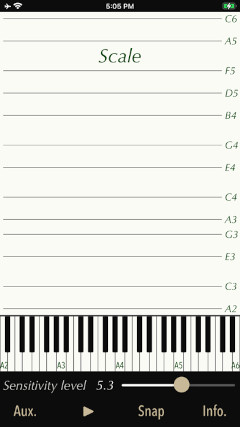
- Microphone access permission setting
- Photos access permission setting
At the initial startup after installing the app, the iOS system asks for permission to access the built-in microphone. In this case, you need to enable access to "Microphone".
If you have not enabled this setting, this app can not work by privacy restrictions of the iOS system. Please enable the access permission on the iOS setting, "Settings > Privacy & Security > Microphone".
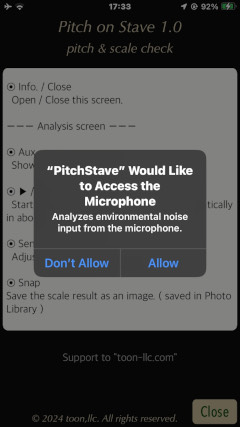
When the first time you save an image data with Snapshot, the iOS system asks for permission to access the "Photos" library. In this case, you need to enable access to "Photos".
If you have not enabled this setting, this app can not work by privacy restrictions of the iOS system. Please enable the access permission on the iOS setting, "Settings > Privacy & Security > Photos".
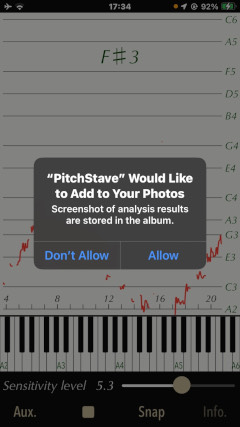
Basic Operation
The basic operation of this app is very simple, just tap START button. If necessary, adjust the sensitivity level according to the volume of your singing voice.
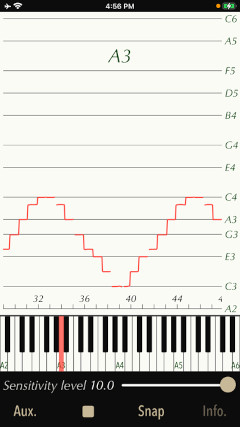
- START/STOP
It starts or stops sound analysis. It analyzes the sound in real time and displays the vocal pitch. It stops automatically in up to 1 minute.
- Trace Display
It displays sound analysis results. After the analysis has stopped, you can scroll the time axis to display the analysis results for the past time by swiping Trace display to the right.
- Sensitivity Level
It adjusts the sound level to your singing voice. First, it starts the sound analysis by tapping START button. In addition, while singing, you tune the microphone input sensitivity with the Sensitivity Level slider. If improper settings are made, Trace display may not be displayed or erroneous judgment may occur. Also, it may be misjudged by sudden tone fluctuation or lip noise. Adjust it to the appropriate sensitivity level so that the pitch detection is displayed continuously.
- Auxiliary line display
Tap Aux button, it shows the auxiliary lines on the stave in Trace display.
- Snapshot
Tap Snap button to save an image of the currently displayed pitch analysis result in "Photos".
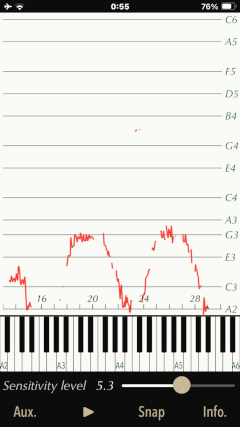
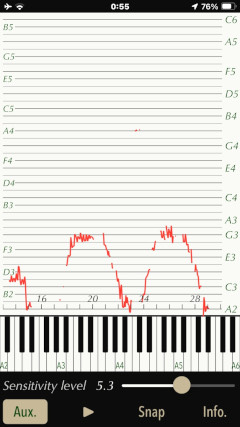

Infomation view
Tap Info button, it will be displayed on usage method, product information. Tap Close button, it returns to Top view.
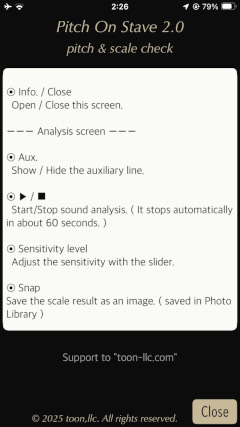
Release Note
- Version 2.0 was released on January 15, 2025. UTC
- Version 1.0 was released on January 11, 2024. UTC
Note
- This app is intended primarily for single vocal and human voice. Note that the correct display can not be done in case of chorus, vocal with musical instruments, and the noisy environment. Recommended for use in a quiet room less ambient noise as much as possible.
- Adjust the input level by sliding “Sensitivity level” bar while singing. If the setting is inappropriate, the graph may not be displayed or a misjudgment may occur.
- At the time of the first access to microphone after installing the app, you will be asked permission to access them from the iOS. If you did not enable this setting on this time, it can not be access from the app by privacy restrictions of the iOS. Please enable slide switch of the app in the access permission of the iOS setting, "Settings > Privacy & Security > Microphone".
Request for review
Please send a review of your comments and requests for this app. We will use your review to improve our products. Thank you for your cooperation.
- Please fill in your review by accessing from iOS device.
Contact us
For inquiries and consultation regarding our iOS app products, please contact the following support desk.
About Inquiries
 toon,llc.
toon,llc. Return to Top
Return to Top